AI-generated images once felt like a futuristic concept, but now they're something anyone can explore with a simple message. ChatGPT's new image generator turns plain text into visuals within seconds. Whether you're sketching ideas, making content for a project, or just curious to see how it works, it's accessible and fast. No special skills or software required.
This tool is part of the GPT-4 experience, available to ChatGPT Plus users. Once you’re set up, generating an image feels as easy as chatting with a friend. Here's a clear, step-by-step look at how it works and what to expect.
To use the image generator, you'll need a ChatGPT Plus subscription. This gives you access to GPT-4, which includes the latest features, such as DALL-E 3 for image generation. Once you're subscribed, you can find the image option integrated directly into the chat interface.
You won’t need separate tools or installations. Whether you're using a browser on a desktop or a mobile device, everything runs within ChatGPT. The process starts the same way as any regular message. You describe what you want, and the AI replies with an image.
The setup is simple. After signing in, choose GPT-4 from the model dropdown. If you see mentions of "DALL·E" or “image generation” in your interface, you’re in the right place. No extra permissions or installations are necessary.
Once you're inside the GPT-4 interface, generating images is a straightforward process.
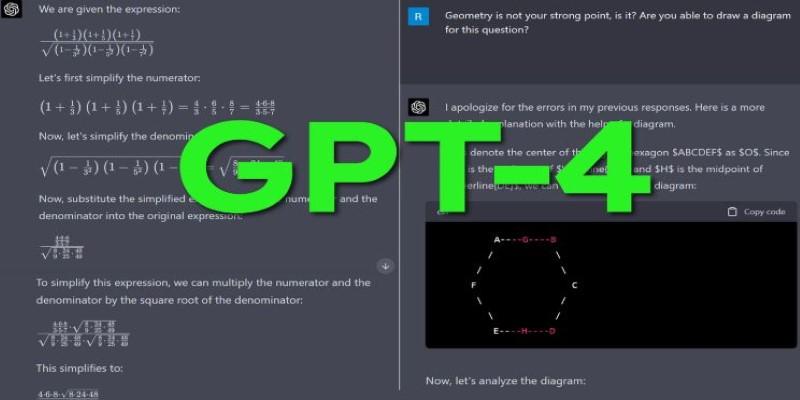
Start a new chat and make sure you’ve selected GPT-4 as your active model. This version supports the image generation feature, so it’s necessary for this walkthrough.
Type your prompt naturally. For example, you could write, "a cozy cabin in a snowy forest at sunset." The system understands conversational language. You can mention settings, colors, time of day, weather, objects, or even artistic styles, such as "sketch," "digital painting," or "watercolor."
After sending your prompt, the AI takes a few moments to process it. Within 30 seconds or less, your image will appear right in the chat. There’s no need to leave the page or refresh anything.
You can ask for updates to the image using plain language. Say something like, “change the sunset to a starry night,” or “make the cabin larger.” The AI will regenerate the image with your adjustments, using your last prompt as a reference.
Once you’re happy with the result, you can save the image by right-clicking (or tapping and holding on mobile). It saves as a standard image file—clean and ready to use.
The feature is meant to feel casual. There’s no technical process or steep learning curve, which makes it a strong choice for beginners and experienced users alike.
The more clearly you describe your image, the better the result will be. It helps to include basic details like setting, lighting, or mood. Instead of saying “draw a cat,” try something like “a fluffy white cat sitting on a windowsill in the morning light.” This gives the AI more to work with.
If you’re trying a creative or stylized image, you can include artistic directions in your prompt. Phrases like “in the style of a watercolor painting” or “like a children’s book illustration” will guide the design. You don’t need to be technical—just describe what you see in your head.
Revisions are easy. You can refine your image further by referencing what you want to change. It helps to be specific. For instance, instead of "make it better," try "add more stars in the sky" or "change the tree to a palm tree."
It’s also good to know that the results may not always be perfect on the first try, especially for very detailed or abstract prompts. But the back-and-forth conversation style makes it simple to get closer to what you’re imagining.
One thing to keep in mind is that these images tend to look more like artistic renderings than real photographs. They work well for concept visuals, storyboarding, and personal projects, but may not be a perfect fit for situations that need photorealistic detail.
Before now, text-to-image tools often required a mix of outside platforms, complicated interfaces, or prompt knowledge. Some were only available through Discord servers or required extra steps to use. ChatGPT has removed that friction entirely.

The image generator works like a natural part of the chat. You don’t need to learn a new system or tool—it uses the same conversation thread you’re already familiar with. That lowers the entry barrier for people who want to create without spending hours learning software.
This simplicity has made it useful in unexpected places. Teachers can use it to generate quick visuals during lessons. Designers can sketch initial concepts without switching tools. Writers can pair illustrations with their stories. Even casual users can create fun images to share with friends or use in personal projects.
It’s the combination of ease and quality that stands out. You get strong results from simple prompts, and the process feels smooth from start to finish. You can jump between writing, image creation, and revision without ever leaving the same window.
For people who use ChatGPT regularly, it adds a visual layer to what was previously just text-based. That makes creative tasks more rounded and more fun.
ChatGPT’s new image generator makes creativity accessible to everyone. With only a short prompt, you can transform ideas into visuals without special skills or extra software. The process is quick, seamless, and built into the same chat you already use, making it easy to experiment at any moment. From sparking inspiration for projects to adding illustrations to stories or simply playing with ideas, the tool is flexible enough for both casual and professional use. If you’ve ever wished to see your thoughts brought to life instantly, this feature is one of the simplest ways to make it happen.

Find how MapReduce powers scalable data systems, enabling efficient processing of massive datasets for modern enterprises.
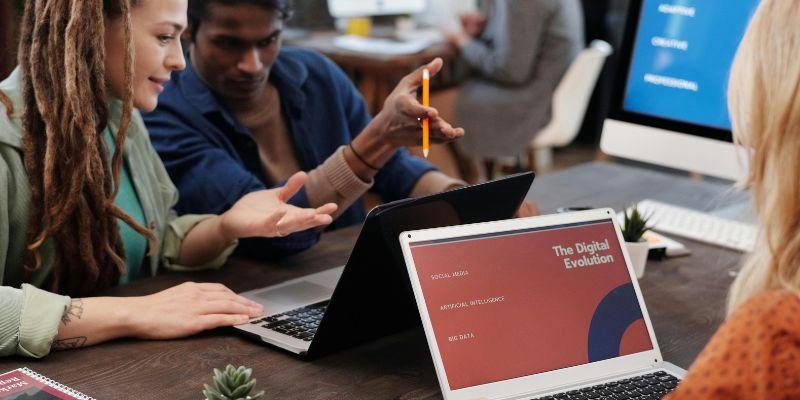
Explore how evolving AI agents affect businesses, risks, and alignment, and why understanding their inner drives is crucial.

Learn how AI agents for sustainability improve productivity, streamline reporting, and revolutionise corporate operations globally.

Discover the seven reasons which make convolutional neural networks (CNNs) unbeatable when it comes to image tasks.
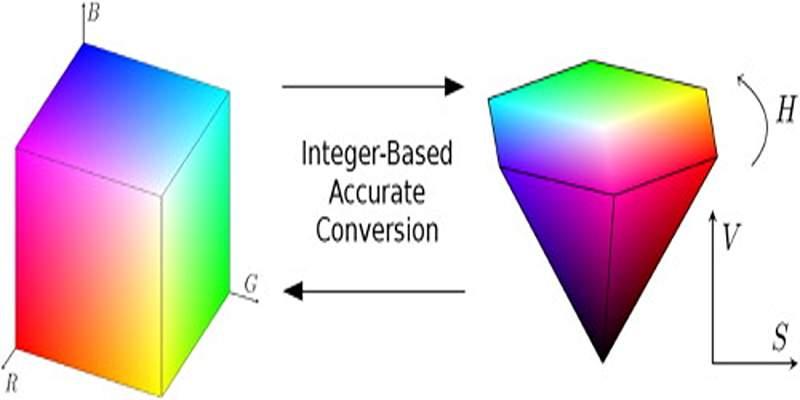
Understand RGB and HSV, why hue-saturation-value helps editing, and how to convert in both directions without banding or surprises.
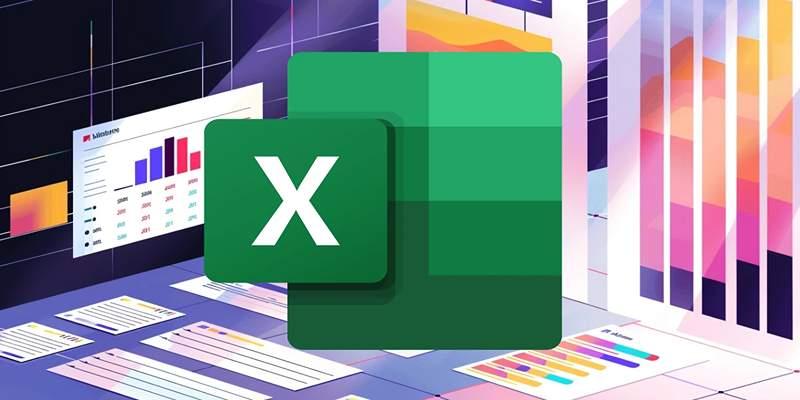
Build accurate Excel data dictionaries by pairing OpenPyxl scans with AI agents for clear definitions, rules, and reviews.

Learn how a GPT stylist reveals the secrets of clear, contextual, and creative prompting that leads to better AI outputs.

AI scam tactics are becoming harder to detect as artificial intelligence helps scammers create fake voices, emails, and messages. Learn how to recognize and stop these digital traps

How to use ChatGPT’s new image generator with this simple step-by-step guide. Learn how to turn text into visuals using the latest AI image tool from ChatGPT

Inheritance is a fundamental software engineering notion that assists data scientists in constructing reusable code and creating scalable and maintainable endeavors in order to succeed in the long term.
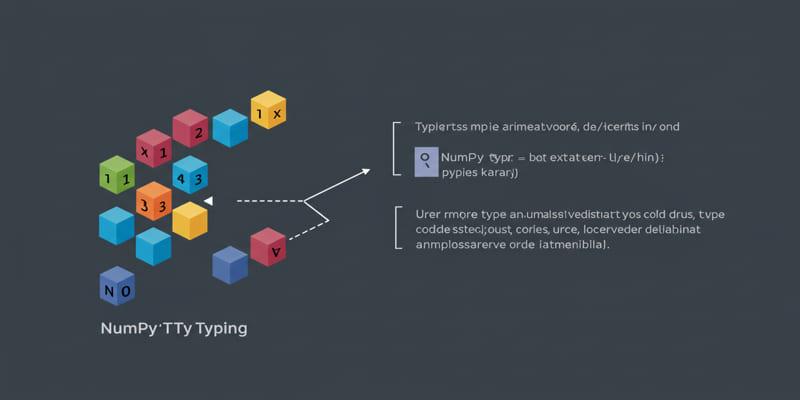
Use NumPy typing to annotate and verify NumPy array shapes and dtypes to enhance Python project correctness and maintainability.

Discover how Microsoft Power BI elevated my data analysis and visualization workflow, transforming insights and boosting decision-making efficiency.